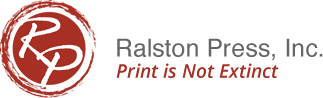HOW TO PREPARE YOUR FILES FOR PUBLISHING
MARGINS – Maintaining at least a 3/16” margin on ALL sides is recommended.
BLEEDS – A bleed is where an ink color runs off the edge of the paper. On some products bleeds can cost extra. Different products can require different bleed amounts. Not preparing bleeds properly can require re-designs. CALL FOR DETAILS.
LAYOUT – Design your piece to its finished size unless you have bleeds. If you have a 4 x 6 card, set your page layout to 4 x 6. Do not attempt to arrange multiples on a sheet.
COLOR – Always use CMYK coloring rather than RGB. Many programs have clipart that is RGB colored and may need special attention.
FONTS – When sending us files, please attach any fonts used in a separate file folder. You cannot attach (as an email attachment) fonts from your c://windows/fonts directory. Create a fonts folder in your working directory and copy of the fonts from your c://windows/fonts folder to your newly created fonts folder.
MULTI-PAGE DOCUMENTS – You need only set out your document with the proper margins and page numbers (if applicable) and let us do the rest. We will put the appropriate pages together (Example: in a 40-page document, we would put page 40 with page 1, page 39 with page 2, etc.). To avoid extra charges, allow us to prep your files.
Avoid using web graphics or photos for your publication. Not only are most of these graphics set to the minimum 72 dpi for quick webpage loading, most web graphics have copyrights making them ILLEGAL for personal use.